How to manage buys and how to text customers that their buy is ready.
Modified on Wed, Apr 10, 2024 at 2:27 PM
Here is the ResaleAI suggested Buy process:
1. Open the buy in DRS as soon as the customer signs in. The buy will automatically show up in the ResaleAI Open Buys tab.

2. When a Buyer begins to sort the buy, they click start sorting
3. When the Buyer finishes sorting and entering the buy they click the buy and click the reasons that they passed and the reason they took items.
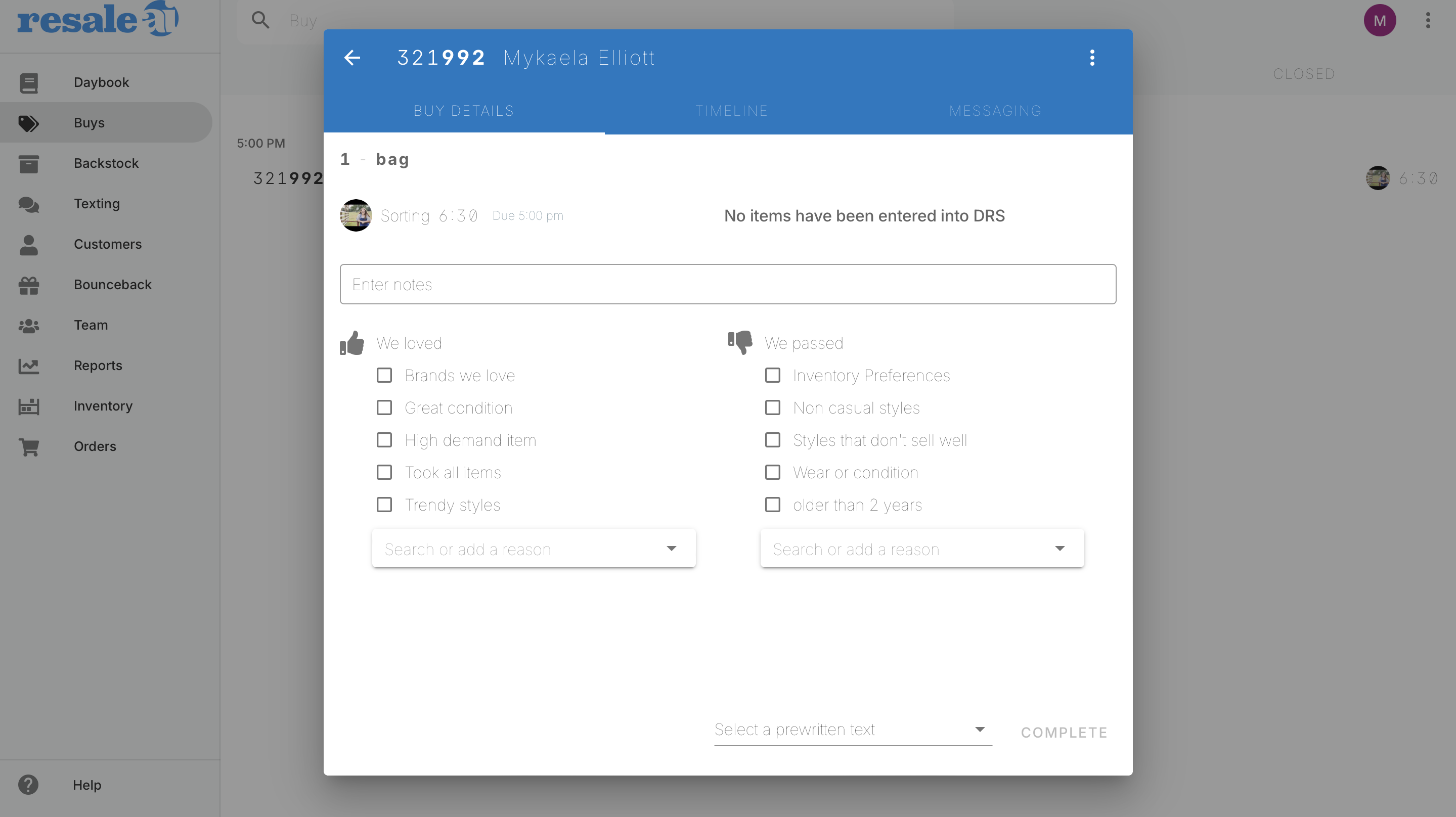
4. The buy automatically moves to the Completed tab and stays there until the buy is closed. The Completed tab keeps track of the buys that have not been cashed out. If the customer hasn't come in or responded in a reasonable time, the Buyer will want to send a remind prewritten message.
4a. If the customer replies to the text, a small number will appear next Texting icon on the Day Book and a notification tone will sound. The Buyer clicks the icon to open the Texting screen and finds the customer's name at the top of the page with a blue background. The Buyer clicks the name to open a texting window for that customer. The Buyer can choose another pre-written text or type in their own reply!
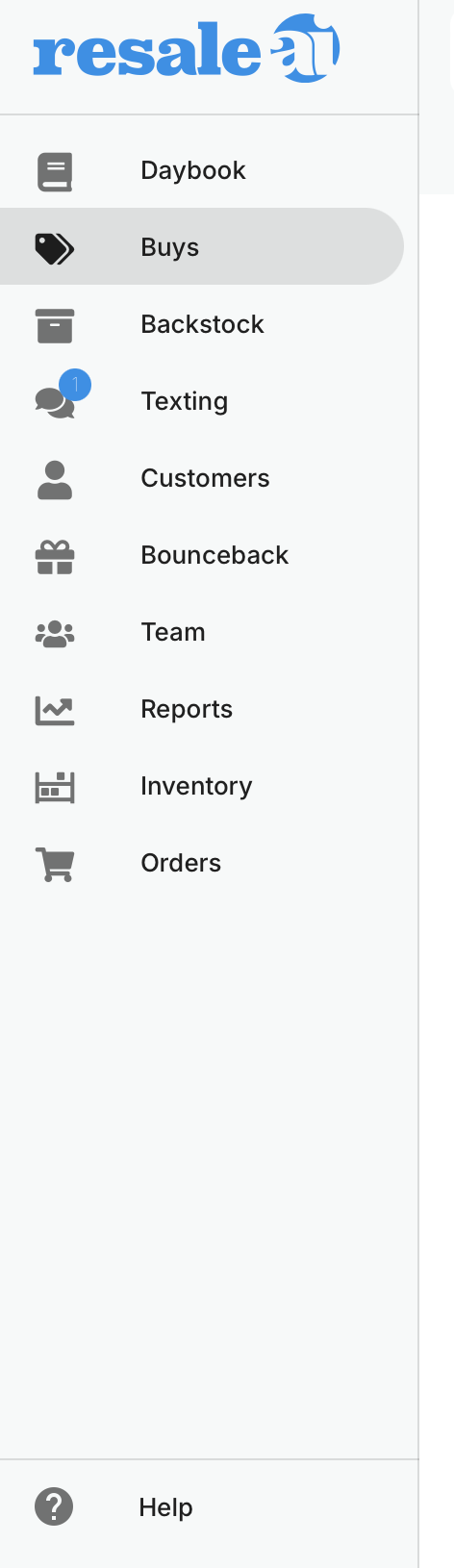
5. When the buy is closed in DRS, it automatically moves to the Closed tab. The Closed tab is there for reference on past buys. You can click the customer's name on any buy in any of the tabs, and you will see that customer's history including the text conversations the store has had with that customer.
The BUYS screen has a support icon at the bottom of the screen - just as all ResaleAI screens do - in case you have questions or problems.
Was this article helpful?
That’s Great!
Thank you for your feedback
Sorry! We couldn't be helpful
Thank you for your feedback
Feedback sent
We appreciate your effort and will try to fix the article